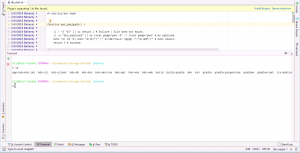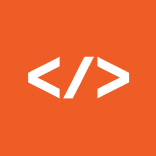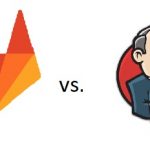May 7, 2018
Use Git Bash, Cmder or ConEmu as default terminal in IntelliJ IDEA on Microsoft Windows
This post will show you how to easily set the default Terminal to a Unix/bash like terminal in IntelliJ IDEA on Windows.
As the Windows CMD.EXE is quite limited in it’s functionality (and usability) you might already be using some UNIX-like terminal emulator like Git Bash (which comes with Git for Windows, so you might already have it installed), Cmder or ConEmu.
Open IntelliJ Settungs using File -> Settings and find the Terminal pane. 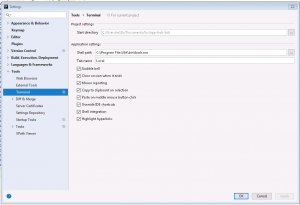
Click on the edit button next to “Shell path” and choose bash.exe from the Git for Windows installation directory. If you did not change the installation directory the default should be is C:\Program Files\Git\bin\bash.exe
If you are using Cmder just choose Cmder.exe in your Cmder installation dir. The same applies for ConEmu.
Now close all terminal tabs (or restart IntelliJ) and open a new terminal and you will have a fully functional UNIX-like bash on your hands while using IntelliJ IDE on Microsoft Windows.